
MinGW-w64 설치
파일 설치
https://toopyo.tistory.com/entry/MinGW-w64-HowToInstall
[MinGW-w64 설치 방법]Windows에서 GCC, G++ 사용하는 법
수성비전자방입니다. 그동안 GCC 관련 글들을 올린 적이 몇 번 있었는데요, Windows에서 GCC, G++을 사용하려면 MinGW-w64를 설치하면 됩니다. 아무래도 MinGW-w64 설치 방법을 따로 정리하는 것이 좋겠다
toopyo.tistory.com
공식 설치 프로그램이 제대로 작동을 안하는 상태이므로 직업 해당 파일을 다운 받아 경로에 넣어줌
https://sourceforge.net/projects/mingw-w64/files/
MinGW-w64 - for 32 and 64 bit Windows - Browse Files at SourceForge.net
Bank-level encryption of your data as well as our granular, role-based permission structure means you can control who has access to your content and share critical business files with confidence. Onehub offers a suite of robust business tools such as virtu
sourceforge.net
- Architecture
- 32bit(x86) 컴파일러를 설치하려면 i686을,
- 64bit(x64, x86_64, AMD64) 컴파일러를 설치하려면 x86_64를 선택합니다.
- Threads
- posix는 C++11/C11 멀티스레딩 기능을 활성화
- win32는 C++11/C11 멀티스레딩 기능이 없음
- Exception: about Handling
압축 받은 파일을 압축해제한 후 mingw64 폴더를 아래 경로로 이동
- C:\Program Files
- C:\Program Files(x86) : 64bit 컴퓨터에 32bit 컴파일러를 설치한 경로
환경 변수 설정
https://toopyo.tistory.com/entry/Windows-environment-variable-path-pathext
Windows 환경 변수(Path, PATHETC, 그 외)
수성비전자방입니다. Windows PC에 프로그래밍 도구를 설치하다 보면 '환경 변수', 'Path'등의 용어를 접하게 됩니다. 오늘은 이 용어들이 어떤 의미인지 알아보고 활용해 보겠습니다. 목차 1. 환경
toopyo.tistory.com
- 시스템 환경 변수/고급/환경 변수
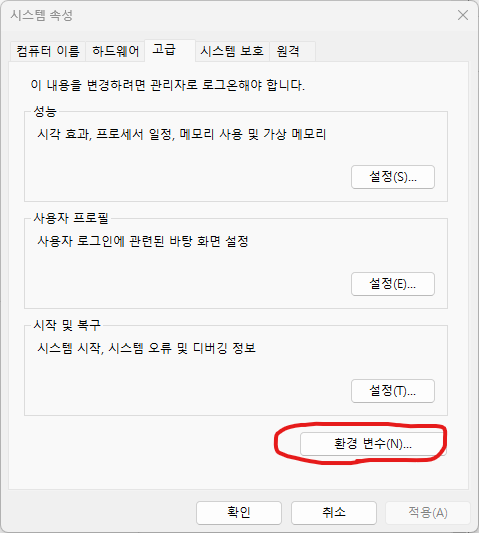
- 시스템 변수의 PATH에 MinGW-w64 폴더를 넣은 경로\bin 경로 추가


설치 확인
명령 프롬프트 실행하여 gcc -v 명령어 실행하여 버전 출력 잘되는지 확인
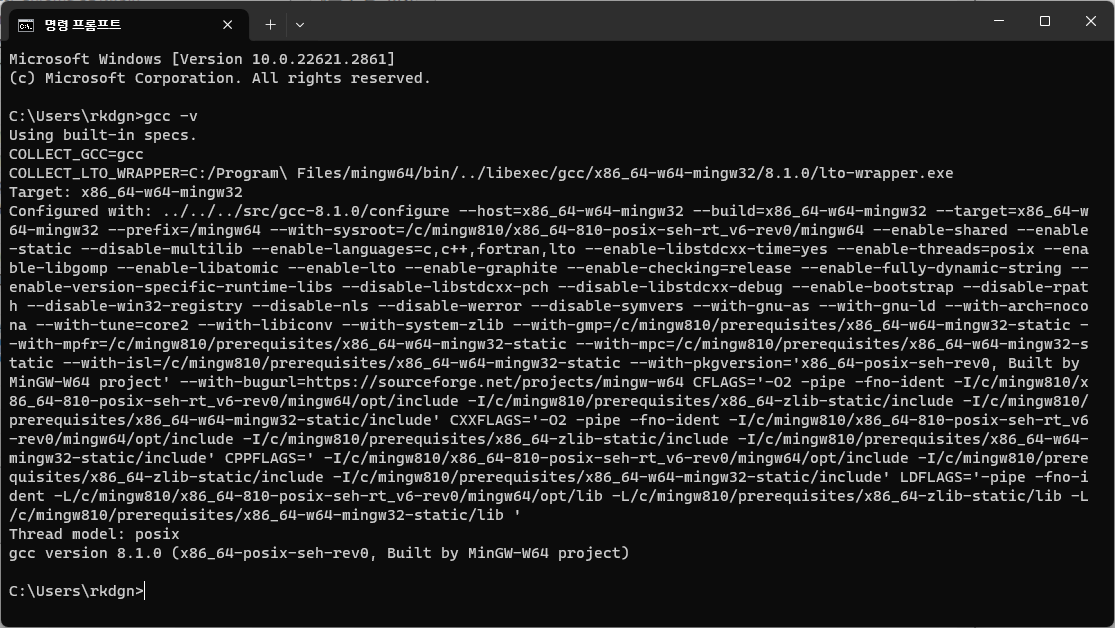
VSCode 셋팅
build task 설정
- 상단 툴바 Terminal/Configure Default Build Task -> gcc.exe or g++.exe 선택

- task.json 파일 생성 -> 코드 교체
{
"version": "2.0.0",
"runner": "terminal",
"type": "shell",
"echoCommand": true,
"presentation": {
"reveal": "always"
},
"tasks": [
//C++ 컴파일
{
"label": "save and compile for C++",
"command": "g++",
"args": [
"${file}",
"-o",
"${fileDirname}/${fileBasenameNoExtension}"
],
"group": "build",
//컴파일시 에러를 편집기에 반영
//참고: https://code.visualstudio.com/docs/editor/tasks#_defining-a-problem-matcher
"problemMatcher": {
"fileLocation": [
"relative",
"${workspaceRoot}"
],
"pattern": {
// The regular expression.
//Example to match: helloWorld.c:5:3: warning: implicit declaration of function 'prinft'
"regexp": "^(.*):(\\d+):(\\d+):\\s+(warning error):\\s+(.*)$",
"file": 1,
"line": 2,
"column": 3,
"severity": 4,
"message": 5
}
}
},
//C 컴파일
{
"label": "save and compile for C",
"command": "gcc",
"args": [
"${file}",
"-o",
"${fileDirname}/${fileBasenameNoExtension}"
],
"group": "build",
//컴파일시 에러를 편집기에 반영
//참고: https://code.visualstudio.com/docs/editor/tasks#_defining-a-problem-matcher
"problemMatcher": {
"fileLocation": [
"relative",
"${workspaceRoot}"
],
"pattern": {
// The regular expression.
//Example to match: helloWorld.c:5:3: warning: implicit declaration of function 'prinft'
"regexp": "^(.*):(\\d+):(\\d+):\\s+(warning error):\\s+(.*)$",
"file": 1,
"line": 2,
"column": 3,
"severity": 4,
"message": 5
}
}
},
// // 바이너리 실행(Windows)
{
"label": "execute",
"command": "cmd",
"group": "test",
"args": [
"/C",
"${fileDirname}\\${fileBasenameNoExtension}"
]
}
]
}단축키 설정
- 상단 툴바 File/Preference/Keyboard Shortcuts -> Open Keyboard Shortcuts(JSON) 선택
- keybinds.json에서 원하는 단축키로 설정 및 코드 추가
[ // 컴파일 { "key": "ctrl+alt+c", "command": "workbench.action.tasks.build" }, // 실행 { "key": "ctrl+alt+r", "command": "workbench.action.tasks.test" } ]
VSCode Extension 설치
C/C++ Extension Pack - Visual Studio Marketplace
Extension for Visual Studio Code - Popular extensions for C++ development in Visual Studio Code.
marketplace.visualstudio.com
'C language' 카테고리의 다른 글
| 포인터와 문자열 char v[4] = "ABC" ; vs const char* v = "ABC";는 어떻게 다를까? (0) | 2024.12.12 |
|---|---|
| c언어로 shell script 실행하기 (0) | 2024.12.12 |
| make 문법, makedepend (0) | 2024.12.11 |
| c언어 빌드(build) 과정과 make, cmake 소개언어 빌드(build) 과정과 make, cmake 소개 (0) | 2024.12.11 |
| 메모리 주소 공간과 포인터 개념 (2) | 2024.12.09 |